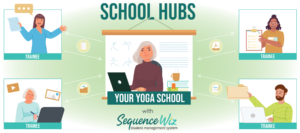You can cancel your subscription at any time. Go to MY ACCOUNT – MY PROFILE. Then click on the Subscription tab. Here you will have an option to cancel your subscription. Once you cancel your subscription, it will move into read-only mode, meaning that you will be able to view and […]
Update your billing address
You can change your billing address any time. Go to MY ACCOUNT > MY PROFILE. Then click on Billing address tab. Here you can change your billing address. Be sure to click UPDATE BILLING ADDRESS button to save your information. Here is how to change your card details >
Change password
You can change your account password any time. Go to MY ACCOUNT > MY PROFILE. You will see User Information window. Enter your new password into New password, confirm it and click on UPDATE USER.
Add your own image (pose, mudra or any other)
You can add your own pose, mudra, or any other image while you are working on the sequence (1), or by clicking on Poses button on the top menu (2). To add your own image with the sequence open, first, select any pose and click on Edit icon. Then select […]
Add props
To add a prop to your pose first select any pose and click on Edit icon. Then select the Rectangle or Circle tool, choose the outline and fill color (if you want your prop to be a different color) and draw your prop wherever you like. Choose Layer tool to place […]
Add new pose from template
To create a pose from template first select any pose and click on Edit icon. Then select the entire pose and delete it (by clicking Delete on your keyboard). Click on Click here to see pose templates and choose a template. The template will be inserted into the Pose Window. […]
Resize pose
To resize a pose first select the pose and click on Edit icon. Then select the entire pose and drag one corner to resize it. Adjust the position of the pose if necessary.
Insert text
To insert text within the image card, first select the pose and click on Edit icon. Then click on Text tool, erase placeholder text by clicking Delete button on your keyboard, and enter your text in the text window. When you finish, click Enter on your keyboard or click on Select […]
Rotate element
To rotate an element of a pose first select the pose and click on Edit icon. Then select the element and grab it by a little blue circle at the bottom. Move the circle from side to side to rotate the element. Afterwards adjust the position of the element if […]
Reflect element
To reflect an element of a pose first select the pose and click on Edit icon. Then select the element and drag one of the sides across to reflect the element in the opposite direction. Adjust the position of the element if necessary. To reflect the entire pose use Mirror […]