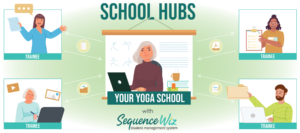You can attach sequences to your session note or simply add them to the Student Profile. All sequences attached to session notes will be automatically added to the list of sequences (under Sequences) within Student Profile. To add a sequence to Student Profile, click on Sequences tab within Student Profile […]
Duplicate, delete and finalize notes
You can speed up your record keeping by duplicating your notes and then editing them. To duplicate a note, go to Session notes and select an existing note. (Learn how to add a session note >) Click on Duplicate icon under the note title. The copy of the note will open. […]
Add a new Session note
To add a yoga session note to Student Profile, click on Session notes tab within Student Profile and then click on the plus sign next to Add new session note. A window for new session note will open with client’s name, date and time pre-filled. You can change the date […]
Add structural observations
You can record your observations about the student’s structure and their physical concerns using visual tagging system. Open Structural observation tab in Student Profile. You can select male or female image. Enter your notes about the student’s body in areas that are already listed, or add any custom marks on […]
Add student’s files and documents
You can add any additional files to the Student Profile under the Files and Documents tab. Click on the tab to open, and then drag and drop files from your computer. Maximum file size is 5MB. You will need to CREATE or SAVE your Student Profile (at the bottom) for […]
Add a new student (create new Profile)
To add a new student, click on + ADD NEW button in the top menu and select STUDENT from drop down menu. Or, you can click on Students button in the top menu and then click on plus sign next to Add new student. New Student Profile window will open. You […]
Change your email address
You can update your email address any time. Go to MY ACCOUNT > MY PROFILE. You will see User Information window. Change your email in Email field and click on UPDATE USER.
How to swap between different versions of any pose
Sequence Wiz contains many different versions of each pose. To swap between different versions of the pose (Pose adaptations) first click on an image within your sequence that you want to change. Then click on Adaptations icon and you will immediately see multiple versions of the same pose. Pick the image […]
Delete extra poses
Any time you want to clean up your list of poses and get rid of some, go to Poses from the top menu. Locate the pose that you want to get rid of and click on the cross icon in the top right corner. The system will ask you […]
Duplicate pose element
To duplicate any element of the pose in Pose editor, select the element you want to duplicate and click on Duplicate tool. Move the duplicated element wherever you like.