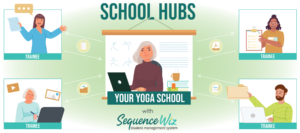To draw a straight line within the pose image first select a pose and click on Edit icon. Then select Straight line tool and click on the spot where you would like your line to begin. Then click on the spot where you want the line to change direction. Continue to […]
Reshape a line
To reshape a line within a pose first select a pose and click on Edit icon. To reshape a line double-click on it and move little white squares (anchors) to form a line path and little blue circles to reshape the line between the anchors. Some of the existing lines cannot […]
Draw curvy line
To add any element to a pose first select the pose and click on Edit icon. Then select Curvy line tool. Click on the starting point and then the end point. To reshape the line double-click on it and move little white squares (anchors) and little blue circles to make it look […]
Delete pose element
To delete any element of the pose first select a pose and click on Edit icon. Then either click on Delete button on your keyboard or Trash icon on the toolbar.
How to modify a pose
To edit a pose first click on it to select and then click on Edit icon in the top right corner. You can edit only one pose at a time. The Pose Editor will open. Hint: You can always get information on how to do different editing tasks by clicking […]
Delete Favorite (saved line)
If you want to organize and clean up your Favorites (saved lines), go to FAVORITES in the top menu. You can only delete your Favorites, not system-wide Favorites. To make it easier to find them, click on MY FAVORITES button. To delete a Favorite, first select it by clicking on […]
Sort Favorites (saved lines) by categories
If you want to organize and clean up your Favorites (saved lines), go to FAVORITES in the top menu. To make it easier to see your Favorites, click on My Favorites button. To assign a category to any Favorite: Click on the line to select it. Choose a category […]
Insert Favorite (saved line) into sequence
You can add any line from any sequence (images and text) to your Favorites. There are also many system-wide Favorites that were added for your convenience. To insert a saved line into any sequence click on FAVORITES in the poses window, then Find Favorites. There are 8 categories in Favorites. […]
Print images only
You can customize your sequences for printing so that they look exactly the way you want. First click on Export icon in the top right corner of your opened sequence. Then click on LAYOUTS. Choose your preferred options for image size. To print images only, please use the last option […]
Change text size, image size and column width in printout
You can customize your sequences for printing so that they look exactly the way you want. First click on Export icon in the top right corner of your opened sequence. Then click on LAYOUTS. Choose your preferred options for image size, text size and column width. The dotted line in […]