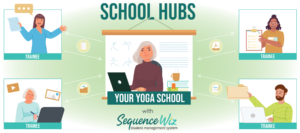To copy any sequence, please go to Sequences in the top menu. Choose a sequence you wish to duplicate and click on Duplicate icon on the right side of the sequence. The sequence will open, and it will be your new copy. Make whatever changes you need and then click on […]
Add text instructions in one column or two
To add text instructions first close the Poses Window by clicking anywhere near the pose cards. Then click in Annotations column and enter enter text. To make two text columns click on plus sign on the right side of the line. To make one text column again click on minus […]
Add note next to pose
To add a short note in between poses click on +Notes button. The system only shows the notes that you have entered previously. If you have no cards, it will not show any. To add a new text card, type your text into New text card field and click ADD. Your […]
Find pose
To find a pose Open the Poses Window by clicking on “Tap here to add poses” area of the sequence or anywhere near the pose cards in the sequence Locate the pose you would like to add either by (1) sorting through pose categories or (2) searching by pose name. […]
Save a line/row
You can save any line/row (including images and text) to be used later in this and other sequences. They are called Favorites. You have your own Favorites (that you’ve added) and system-wide Favorites (that we’ve added). To add a line to Favorites, click on the three dots on the left side […]
Delete line
To delete an entire line, first click on the three dots on the left side to select it, and then click on Trash icon in the top right corner. You can delete several lines at once. The system will ask you to confirm that you want to delete X number […]
Copy line
To copy an entire line click on the three dots on the left side to select it and then click on Duplicate button in the top right corner. You can copy several lines at once.
Edit pose
To edit a pose, first click on it to select and then click on Edit icon in the top right corner. You can edit only one pose at a time. STEP-BY-STEP GUIDE TO EDITING POSES >
Delete pose
To delete a pose, first click on it to select and then click on Trash icon in the top right corner. You can delete several poses at once. The system will ask you to confirm that you want to delete X number of pose cards. Click DELETE to confirm.
Copy pose
To copy a pose first click on it to select and then click on Duplicate button in the top right corner. You can select and copy several poses at once. After you copy your pose, you can move it anywhere you like.