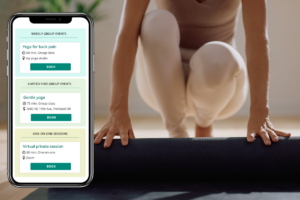You can keep track of how many private sessions you had and with whom. To keep track of your private sessions, click on Reports button in the top menu. Go to Private session tracking tab. You can sort your records by student name or date. Set your parameters and click on […]
View and print payments received
To view all payments received, click on Reports button in the top menu. To view all payments, click on GENERATE REPORT. You can sort your records by student name, type of service, and date. Set your parameters and click on GENERATE REPORT. To print the report, click on PRINT REPORT […]
Add Google calendar
You can link your Google Calendar to your account to be able to easily view and manage your upcoming appointments. To link your Google Calendar, click on the Calendar button in the top menu. A calendar set-up window will show up. Let’s follow it together. STEP 1: Go here and […]
Using back up tokens to access your account
With two-factor authentication enabled, you will not be able to access your account without access to Google Authenticator app. For your protection, we also offer 5 back-up tokens that you can use instead of Google Authenticator when you don’t have access to your phone. However, you would need to save […]
Disable two-step authentication
You can disable two-step authentication under Account security tab (MY ACCOUNT > MY PROFILE > Account security).
Add two-step authentication for security
We recommend that you set up a two-step authentication process to make sure that nobody else can log into your account. To do that, you will need a smart phone or tablet with Google Authenticator app installed. If you enable two-step authentication, every time you try to log in to […]
Attach sequences to a Class
You can attach sequences to each Class Profile. For example, if you teach a regular Wednesday morning class, all your sequences for Wednesday morning classes will be stored in one place. To add a sequence to Class Profile, click on Sequences tab within Class Profile and then click on the plus sign […]
View and change class attendance
You can view and change information on how many students came to each one of your classes, who attended your classes and who paid. To view and change information on attendance, go Classes and select the class you wish to view. And click on Attendance tracking tab and select the date […]
Track class attendance
To track class attendance, open an existing class or create a new one. Set your date and click on the plus sign next to Add new student. You can choose an existing student or create a Profile for a new student. To add an existing student, select one from your […]
Add new class
To add a new class, click on + ADD NEW button in the top menu and select CLASS from drop down menu. Or, you can click on Classes button and then click on the plus sign next to Add new class. You will see Class Profile with Main Information window […]