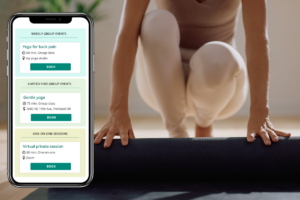To view and select poses open the Poses Window: In a new sequence click on “Tap here to begin” area of the sequence. In an existing sequence: tap anywhere near the pose cards within the sequence. To close the Poses Window click in the same area again. You can […]
Create new sequence
CURRENT DASHBOARD To create a new sequence, click ADD NEW button in the top menu, then select Sequence. Or, you can click on the plus sign in your RECENT SEQUENCES widget. Or, you can click Sequences button in the top menu and the click on plus sign next to Add […]