You can exchange filled-out forms, parts of the Student’s Profile, individual session notes, and sequences made in Sequence Wiz, as well as any other pdf, audio, video, and sound files with your school/mentor.
SHARING FORMS
After the form has been filled out by your student, you can send it to your school by clicking on SEND TO SCHOOL button.

SHARING PARTS OF STUDENT’S PROFILE
To share students’ assessments, goals, or structural observations with your school, open the Student’s Profile and click on SEND TO SCHOOL button in the top right corner.
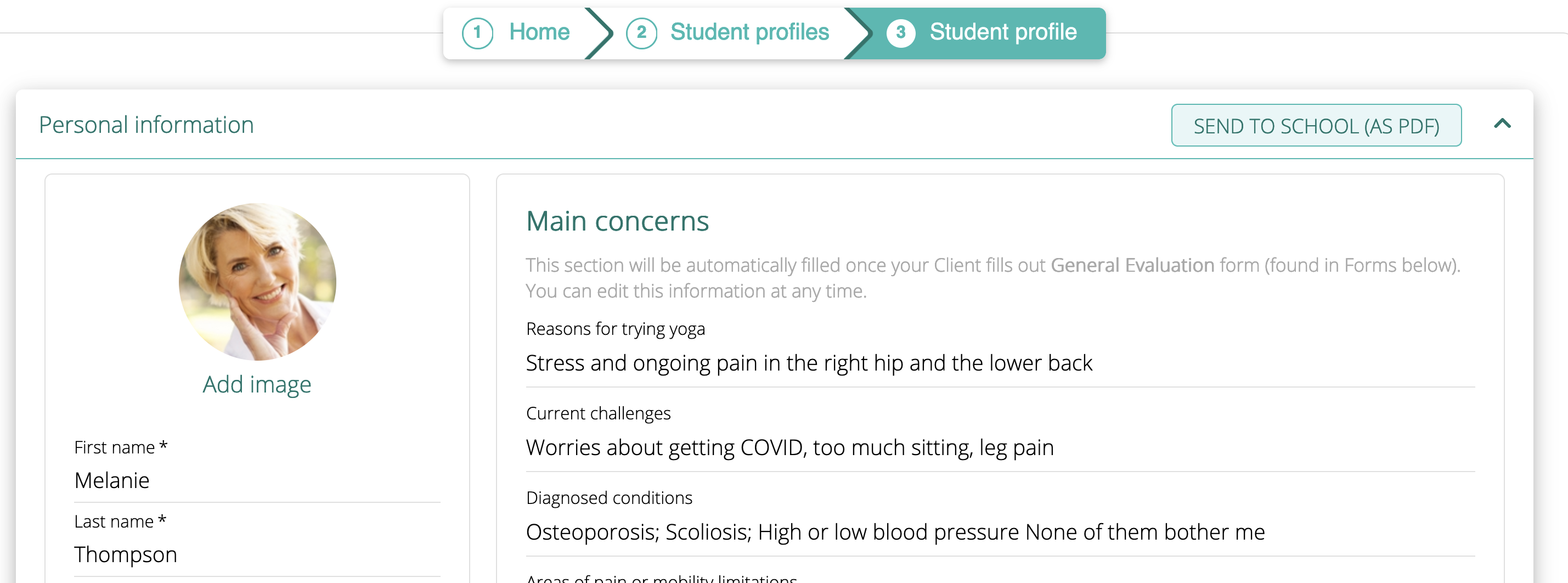
You will be able to select which parts of the Student’s Profile to send. Make your selections and click SEND.
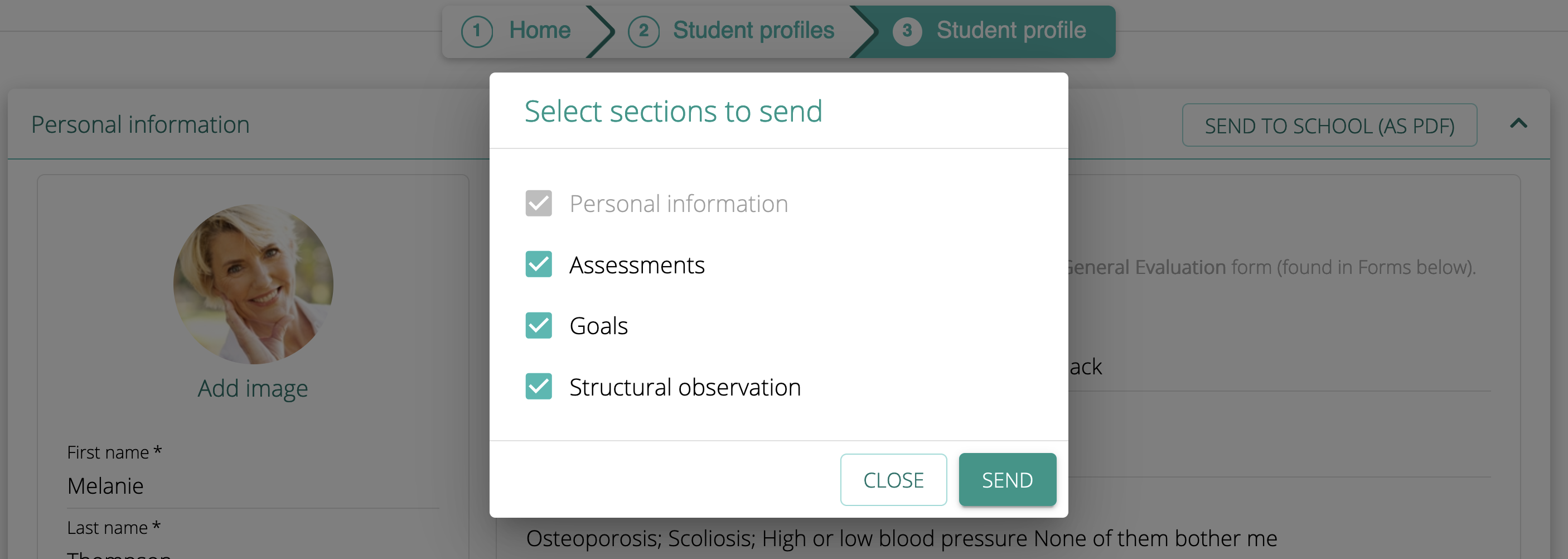
SHARING SESSION NOTES
To share individual session notes, go to the Session Notes tab and click on SEND TO SCHOOL button on the note you wish to send.
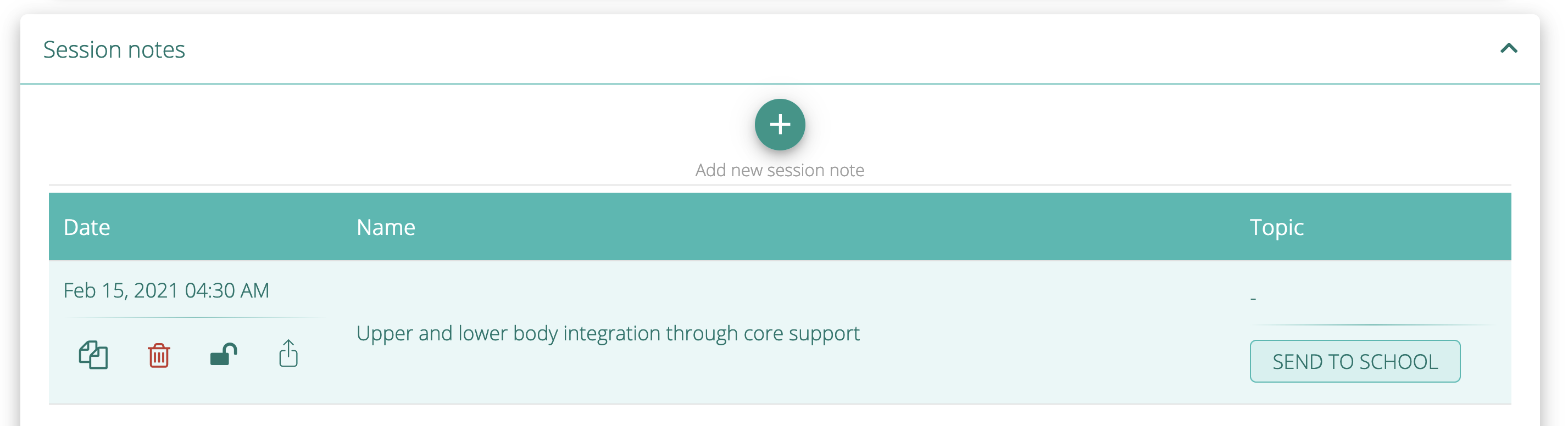
SHARING ALL OTHER FILES
To share any other file with the school/mentor, first go to MY ACCOUNT > SCHOOL.

Click on the Files and Documents tab.
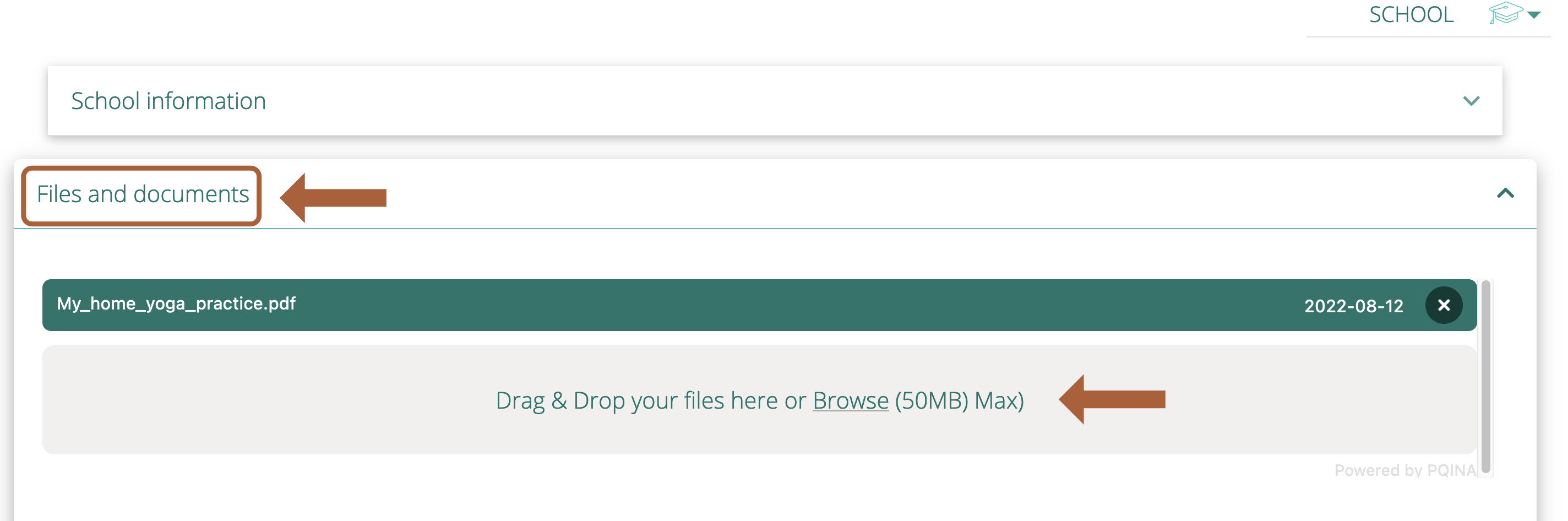
You will see the Files Container that you share with your school/mentor. Both of you can add any file here and download any file from here. You will see the type of the file and the date it was added. Drag and drop files into the container to add new files. Click on the title of the file to download it.
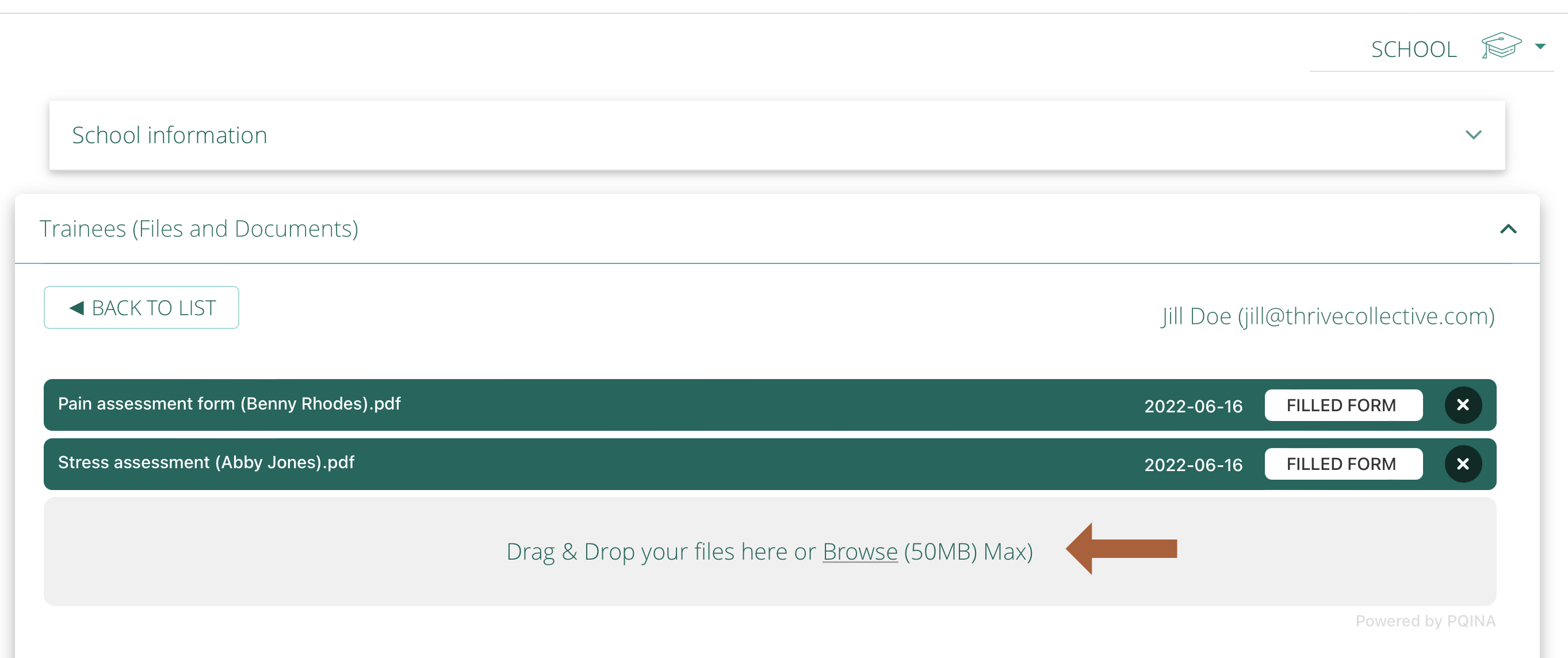

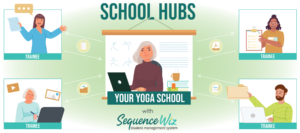

Leave A Comment?