You can speed up your record keeping by duplicating your notes and then editing them.
To duplicate a note, go to Session notes and select an existing note. (Learn how to add a session note >)
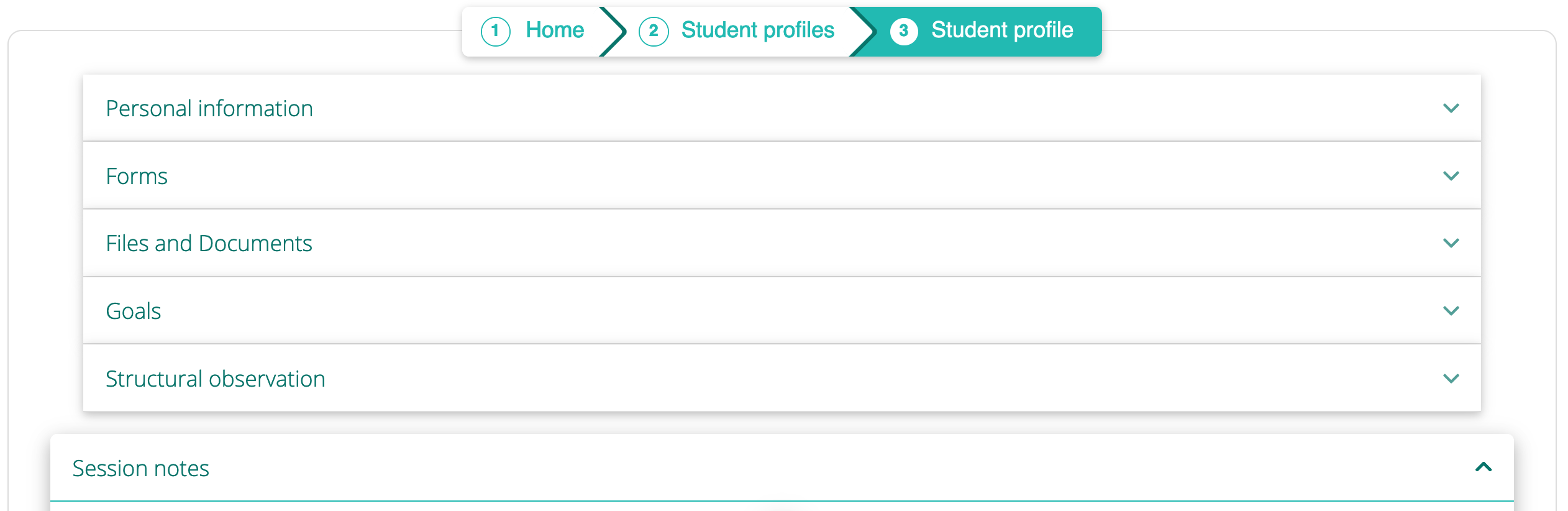
Click on Duplicate icon under the note title. The copy of the note will open. Make your changes and click ADD. Both the old note and the new note will be saved.

To delete a note, go to Session notes and click on Delete icon under the note title. The system will ask you to confirm your intention. Once you do, the note will be deleted.

It is standard practice in therapeutic circles to finalize your notes after they’ve been completed (for insurance purposes, court cases, etc.) Once the note has been finalized, it can no longer be edited, but you can still Duplicate it. To finalize the note, go to Session notes and click on Lock icon under the note title. The system will ask you to confirm your intention. Once you do, the note will be locked.


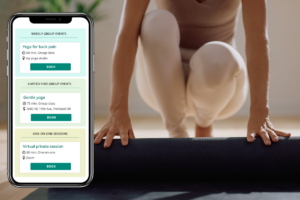
Leave A Comment?