You can attach sequences to your session note or simply add them to the Student Profile. All sequences attached to session notes will be automatically added to the list of sequences (under Sequences) within Student Profile.
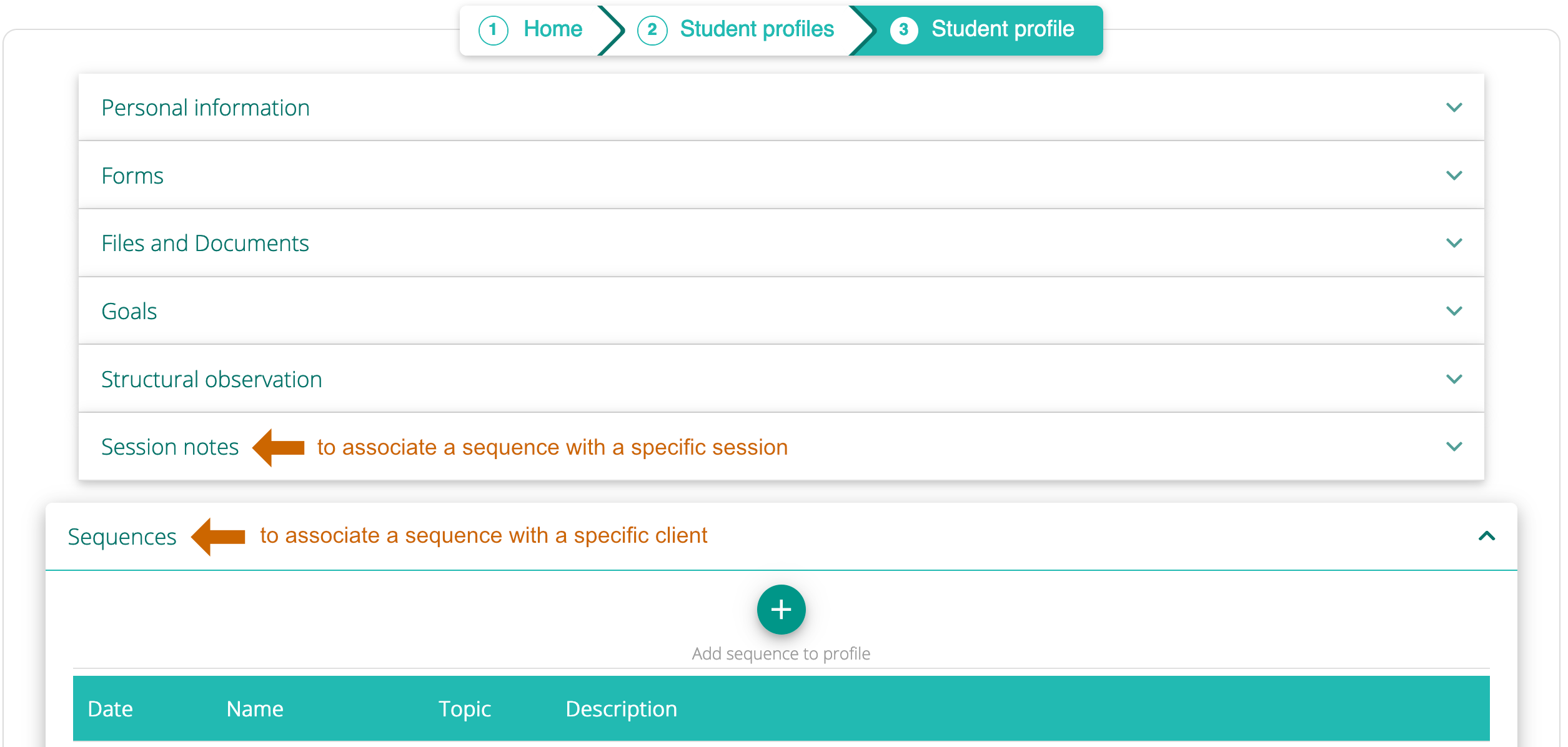
To add a sequence to Student Profile, click on Sequences tab within Student Profile and then click on the plus sign next to Add sequence to profile.
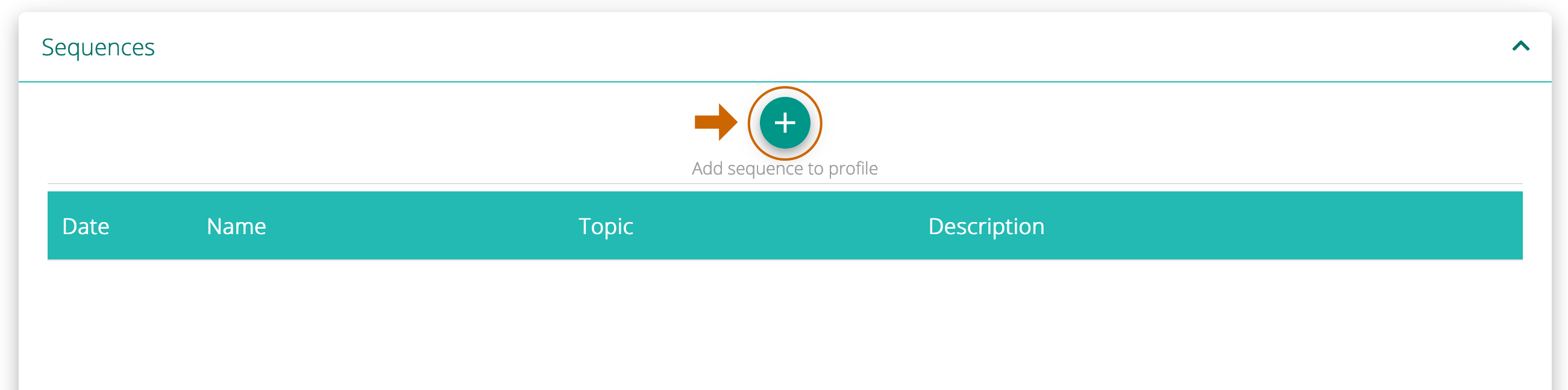
You will have an option of attaching an existing sequence or creating a brand new one.
To attach an existing sequence, click on the sequence from your list of sequences. To create a new sequence, click on ADD NEW button.
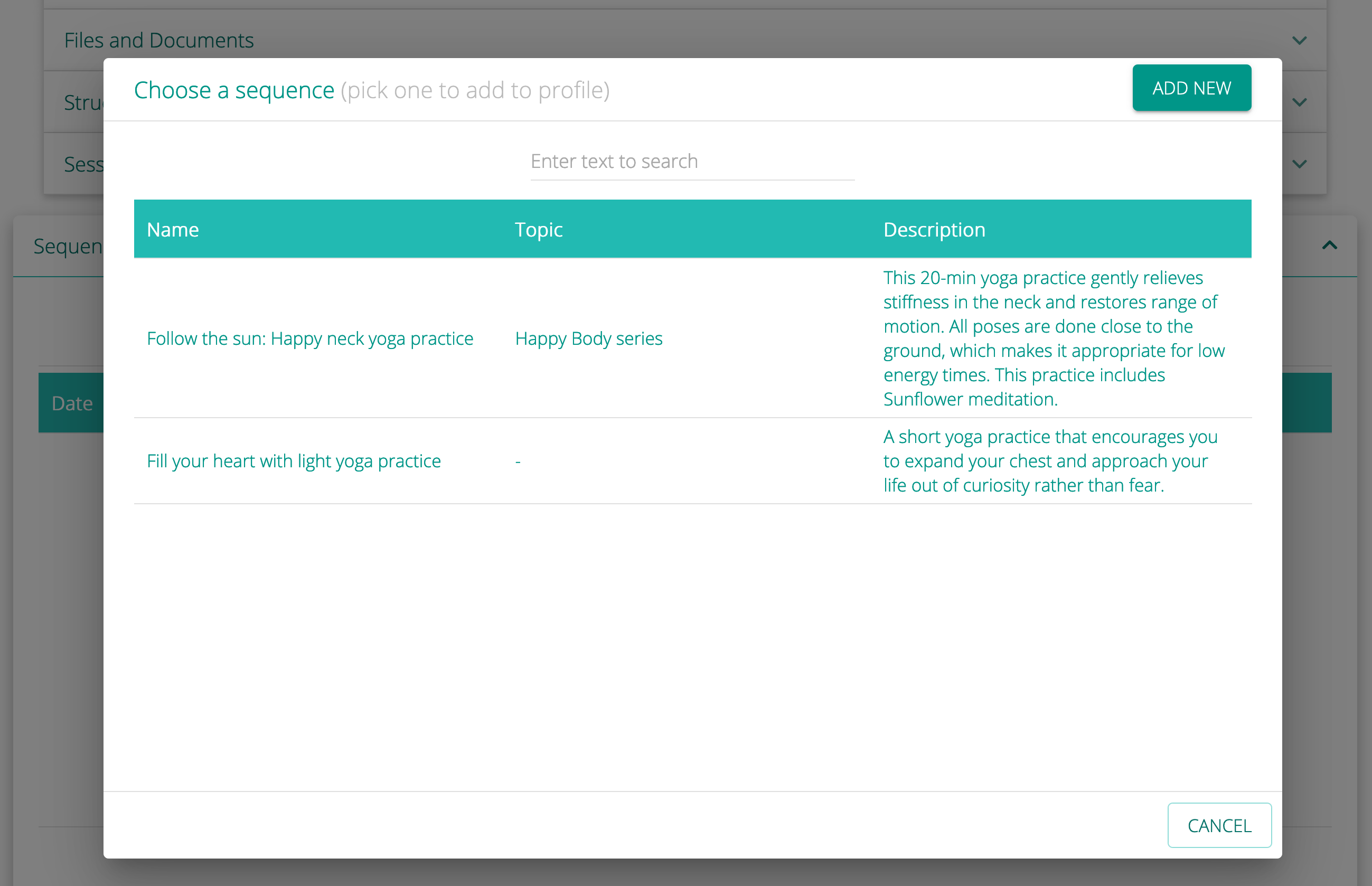
When you click on ADD NEW button, sequence builder will open. Create your sequence and then click on CREATE AND ADD IT TO PROFILE button at the bottom.
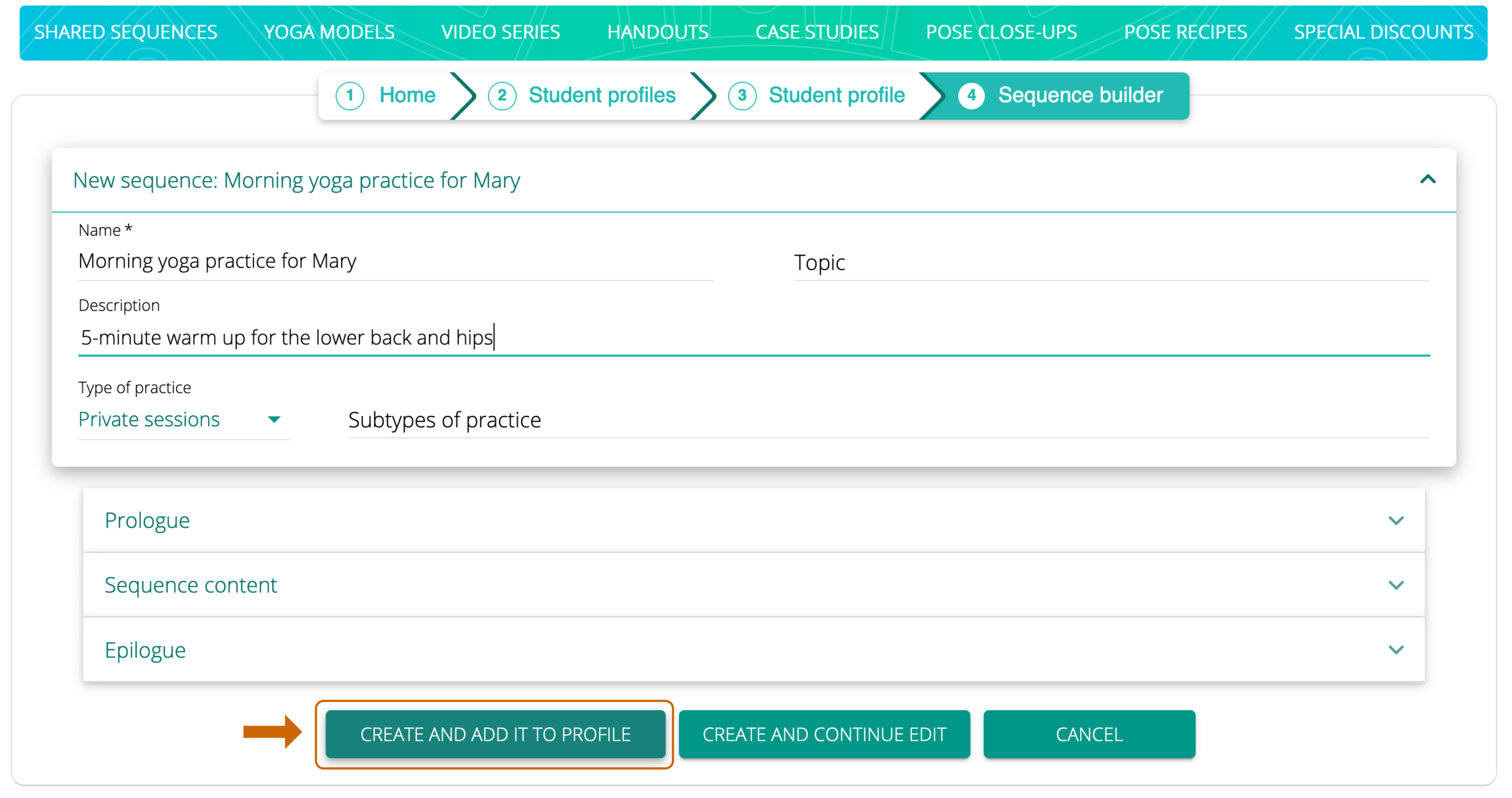
It is usually best to save your sequence at early stages of creation in case you lose your internet connection. You can also save your sequence occasionally by clicking on CREATE AND CONTINUE EDIT (or SAVE AND CONTINUE EDIT).

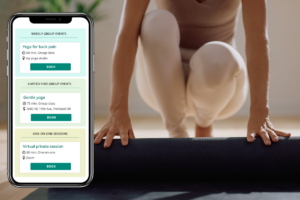
Leave A Comment?