You can view the appointments that your students schedule with you on Sequence Wiz on your Google or Apple Calendar. To do that, you will need to generate a specific link to your Sequence Wiz Calendars.
ATTENTION: At the moment, the appointments that you set up in your Google/Apple Calendar independently from the Sequence Wiz booking system will not block out your corresponding available time slots in the Sequence Wiz Calendar.
To reflect your Sequence Wiz appointments in your Apple / Google Calendar, go to Integrations > Apple Calendar / Google Calendar and click on GENERATE LINK.
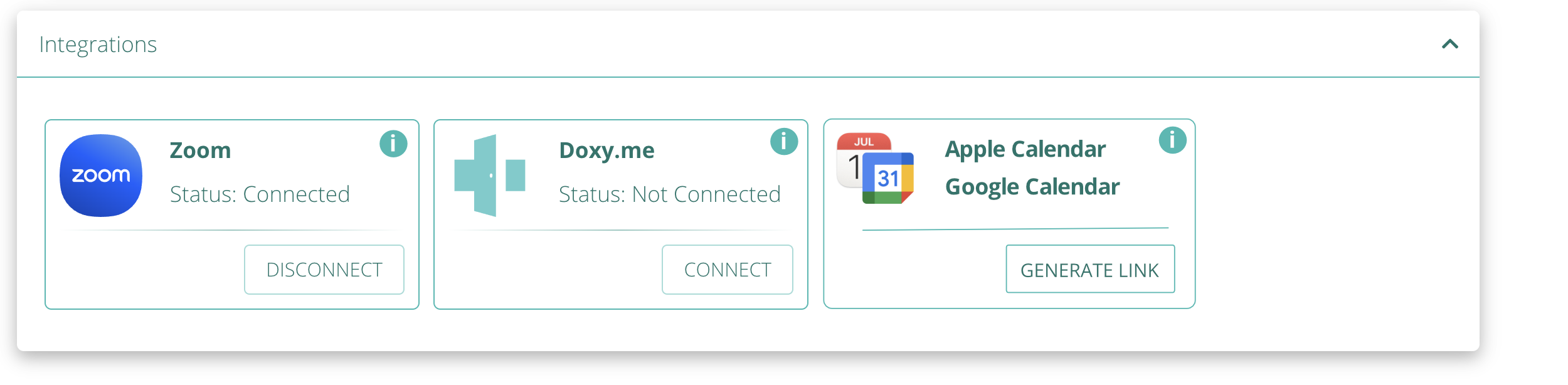
Then click on COPY LINK. You are ready to add your Sequence Wiz calendar to your Apple or Google calendar.
__________________________________________________________
Apple Calendar
-
- Go to the Calendar app
 on your Mac.
on your Mac. - Choose File > New Calendar Subscription. Enter the calendar’s web address, then click Subscribe. Enter a name for the calendar in the Name field, then click the adjacent pop-up menu and choose a color.

- Go to the Calendar app
- Click the Location pop-up menu, then choose an account for the subscription.
- If you choose your iCloud account, the calendar is available on all your computers and devices that are set up with iCloud.
- If you choose On My Mac, the calendar is saved on your computer.
- To get the calendar’s event attachments or alerts, deselect the appropriate Remove checkboxes.
- Click the Auto-refresh pop-up menu, then choose how often to update the calendar.
- To prevent alerts from appearing for this calendar, select “Ignore alerts.”
- Click OK. To make changes later, click the name of the calendar, then choose Edit > Get Info.
_______________________________________________
Google Calendar
-
- On your computer, open Google Calendar.
- On the left, next to “Other calendars,” click Add other calendars
Subscribe to calendar.
- In the “Add calendar” box, choose From URL and enter the link that you generated in Sequence Wiz. Click Add Calendar.
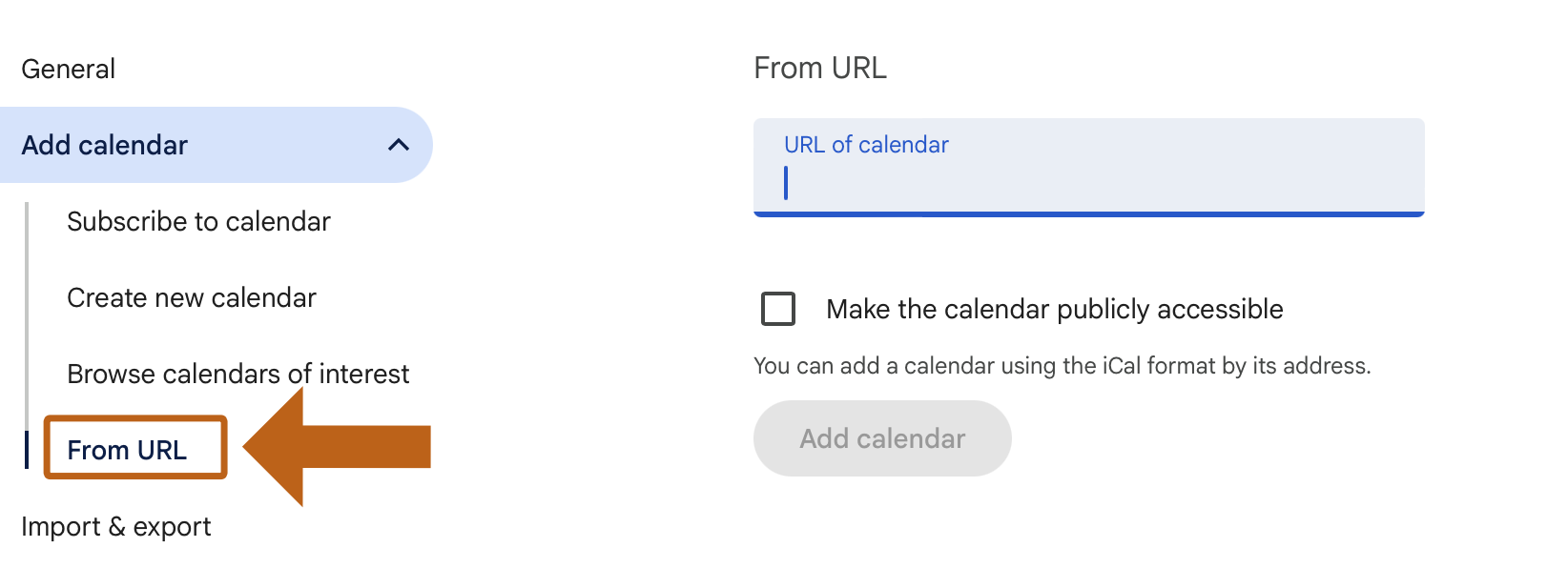
The calendar will look like a link. Click on the three dots next to the name, then Settings to change the name to whatever you like.
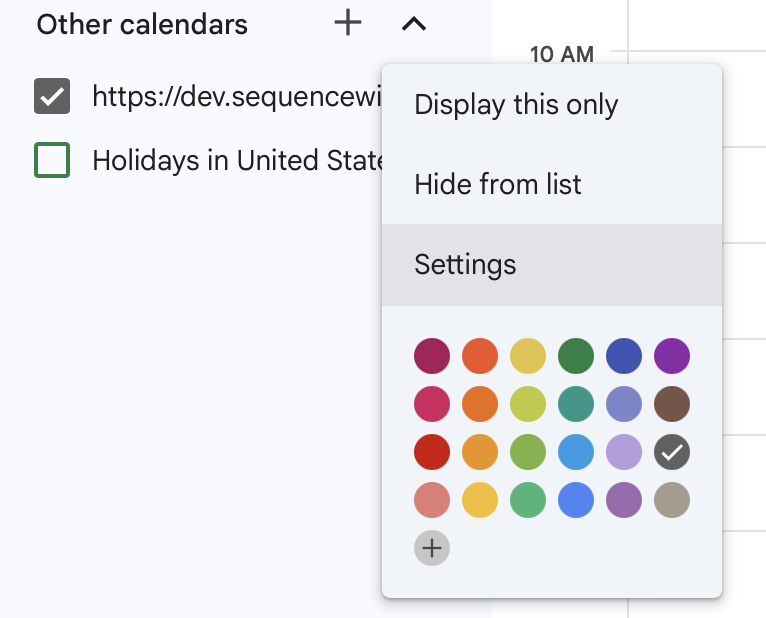
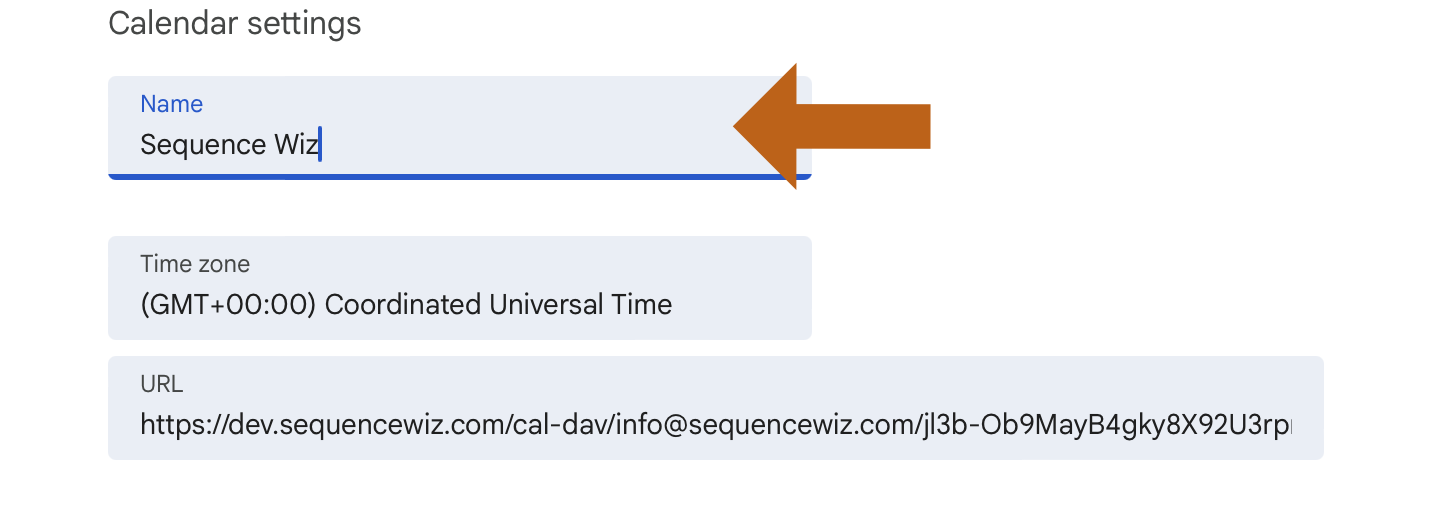 Your Sequence Wiz events will now show up in your Google Calendar.
Your Sequence Wiz events will now show up in your Google Calendar.

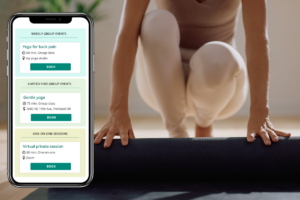
Leave A Comment?