Doxy is a telemedicine platform, an alternative to Zoom. Doxy is HIPAA, GDPR, PHIPA/PIPEDA, & HITECH compliant. You can get started with a free account if you only work with students one-on-one; there are no limits on the length of your appointments.
Doxy works a bit differently from Zoom. With Doxy, you get your own virtual room, which you can then invite your students into at specific times. There will always be the same link for your appointments. When students attempt to join, they will type in their name, and you will let them in.
Follow the steps below to set up a free room on Doxy and then add it to the Sequence Wiz booking. Go to Doxy.me and click on Get Started. Choose I am a provider option.

Choose their free Lite-user plan and click on Get started button.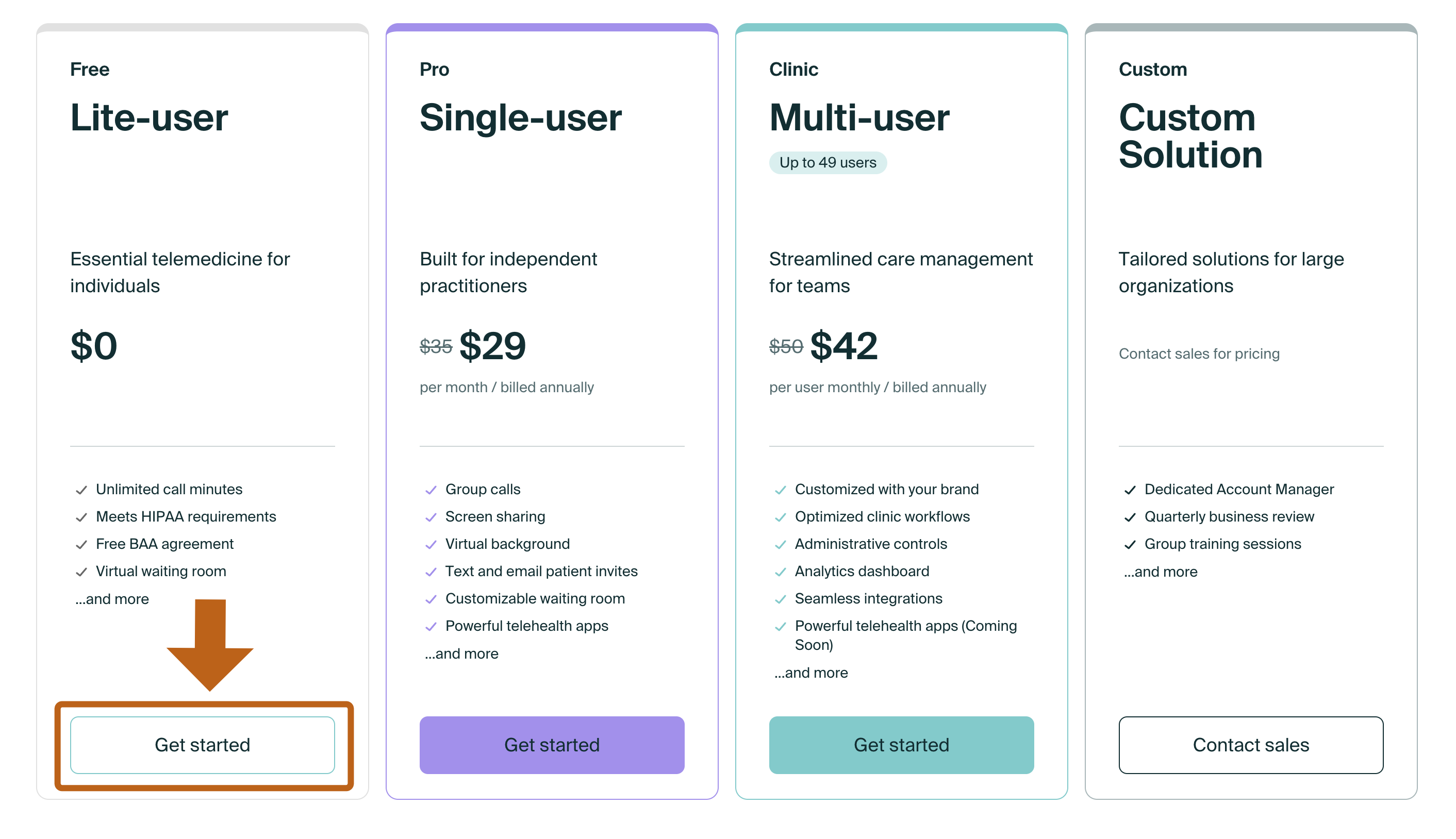
Add your information and select a name for your room.
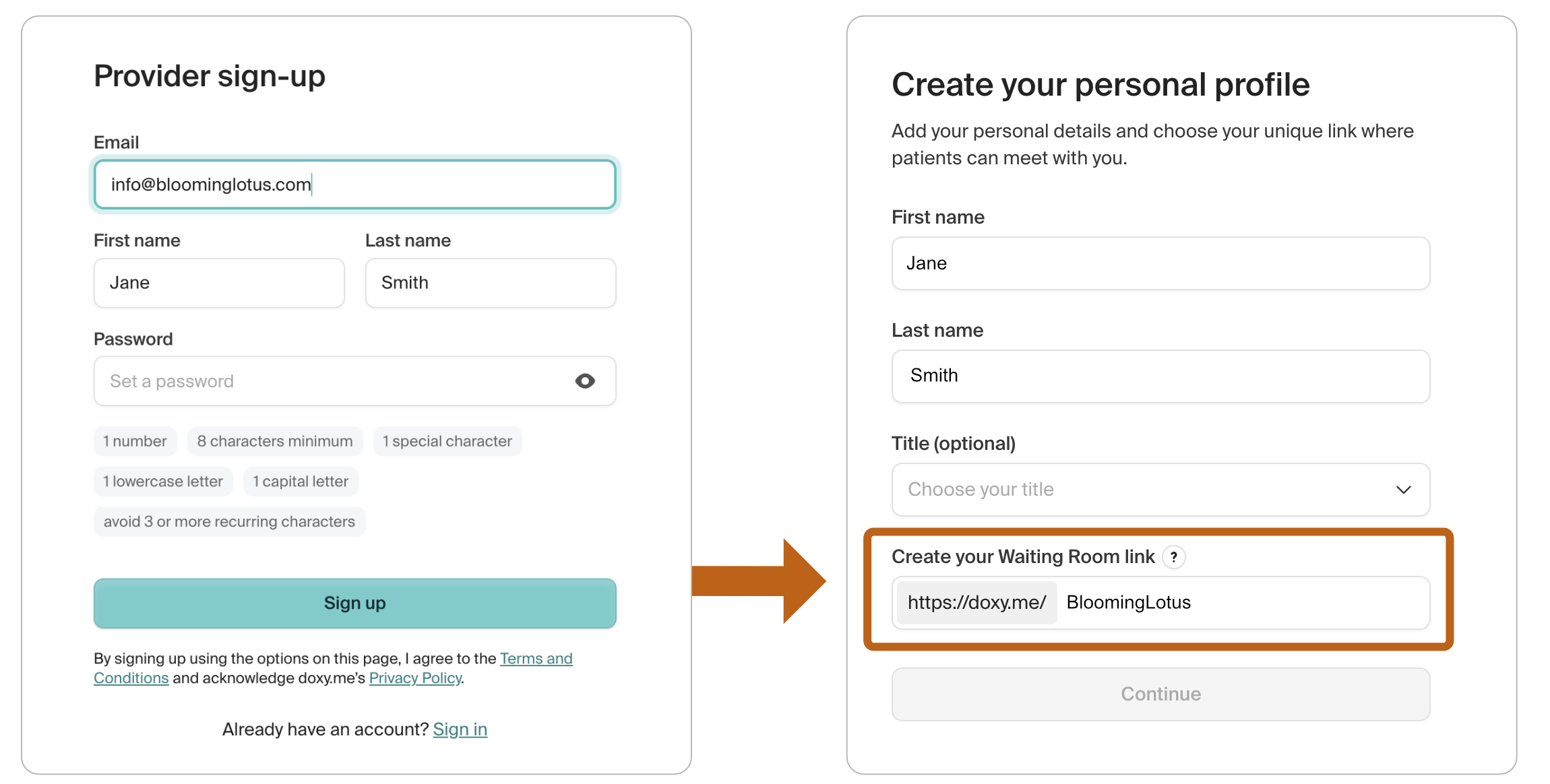
Your room is ready! Test your video and sound, and you are good to go!
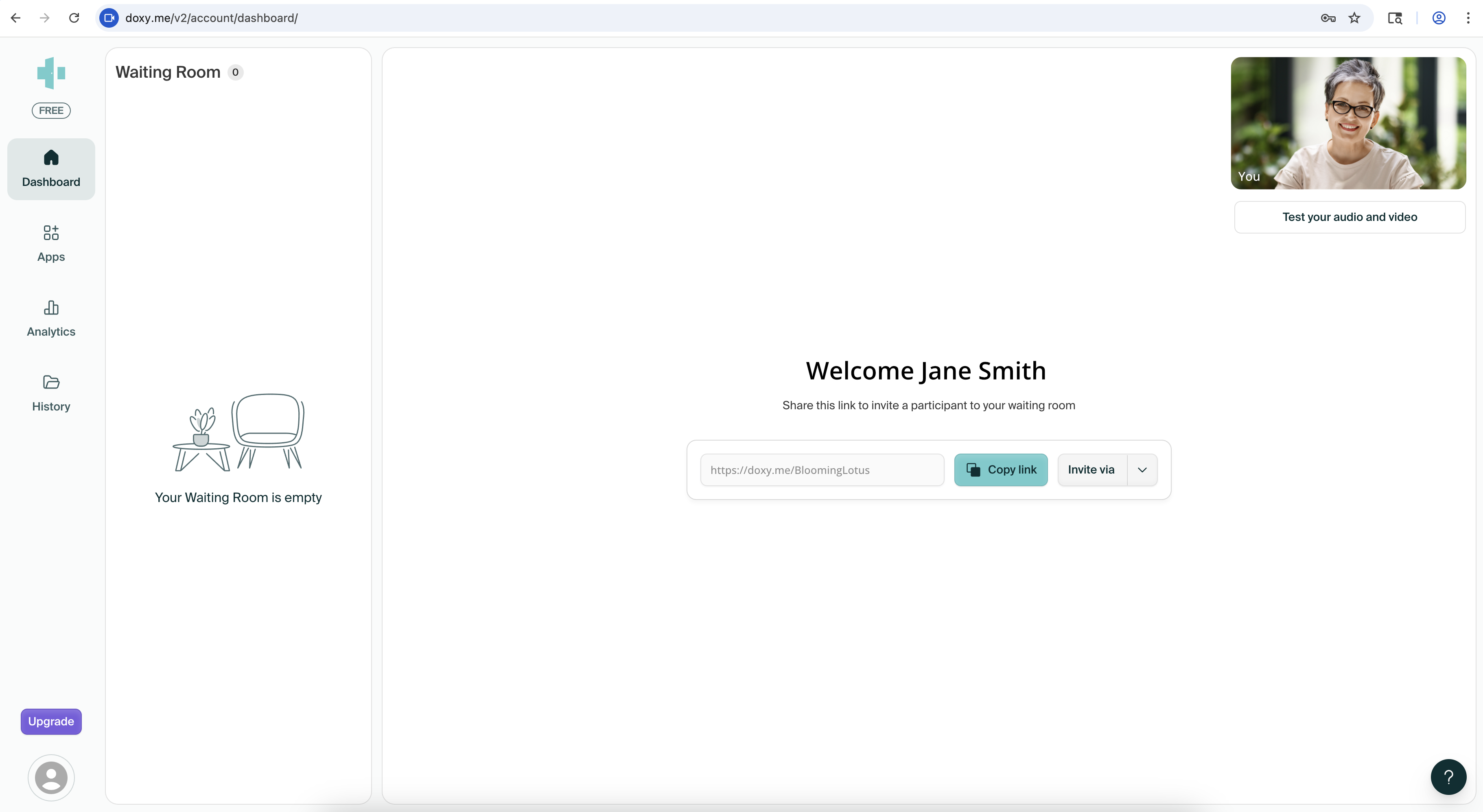
To connect your Doxy account to the Sequence Wiz scheduling system, you only need the name of your room.
Go to the Integrations tab (under Booking) and select Doxy. Click on CONNECT.
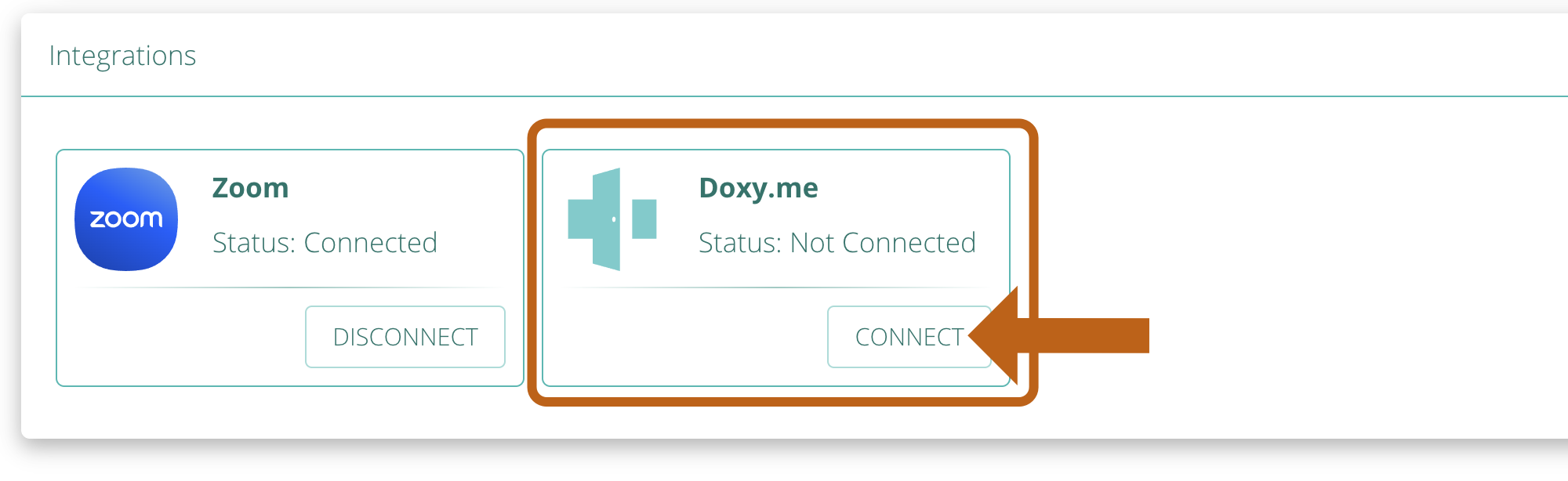
When prompted, enter your room name (not the entire link). Click CONNECT.
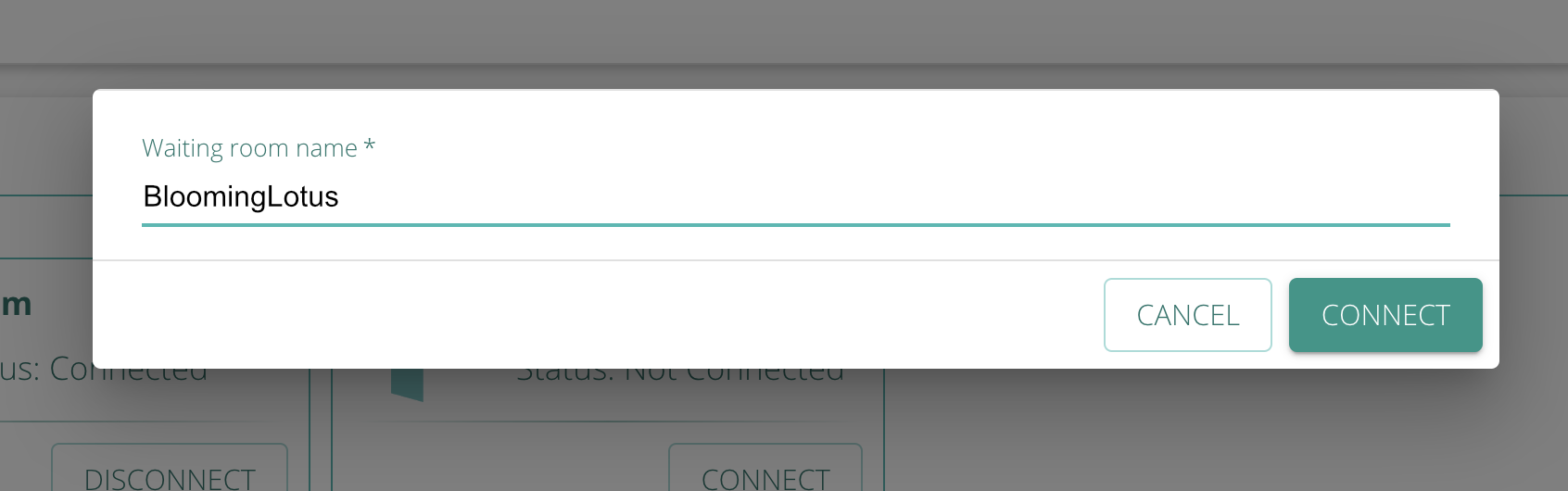 That’s it! You will now have an option to conduct your sessions over Doxy. Just choose the Doxy option when you set up an event type. Upon scheduling, your students will receive an email with the link to join your Doxy room.
That’s it! You will now have an option to conduct your sessions over Doxy. Just choose the Doxy option when you set up an event type. Upon scheduling, your students will receive an email with the link to join your Doxy room.
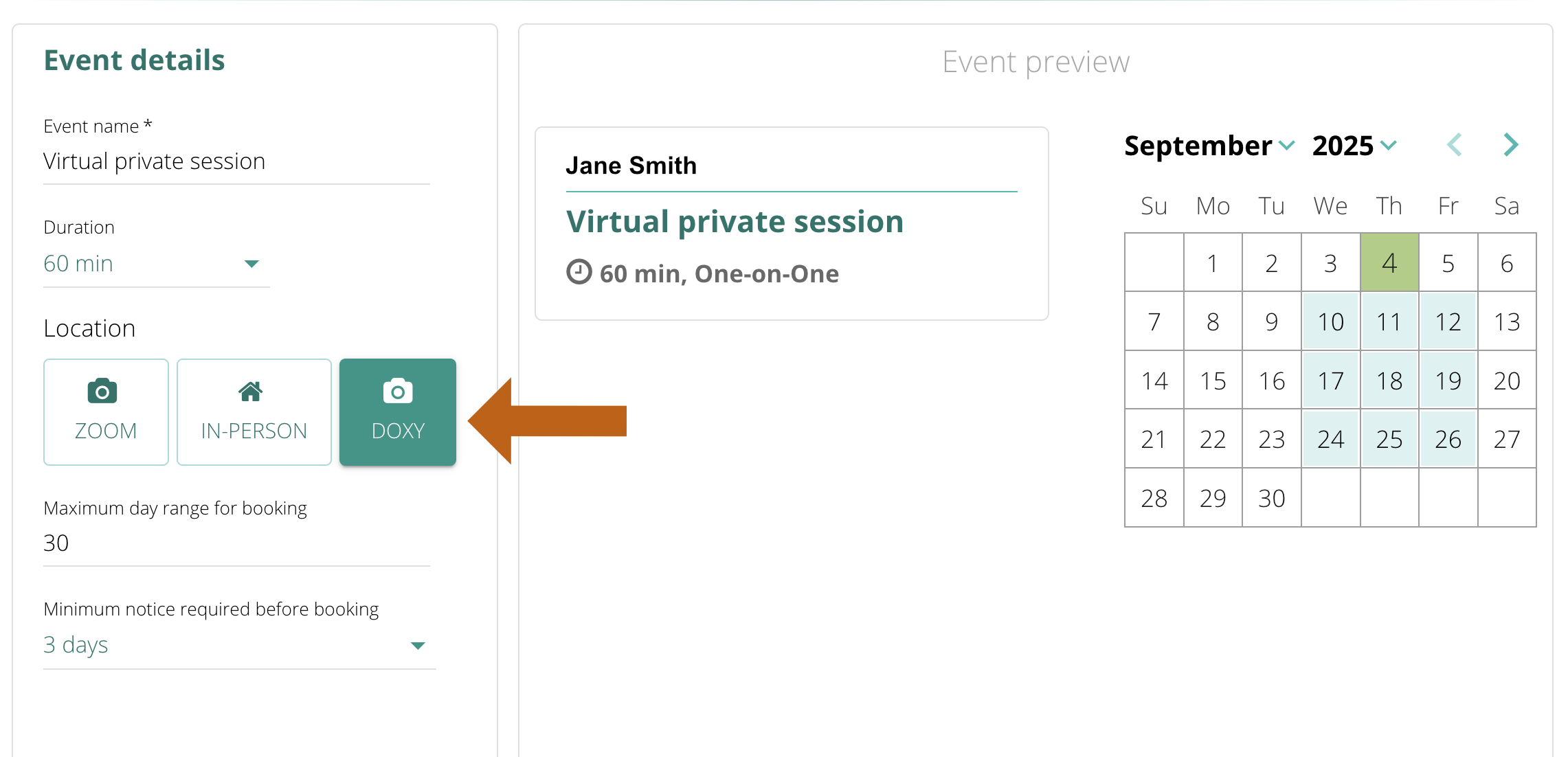

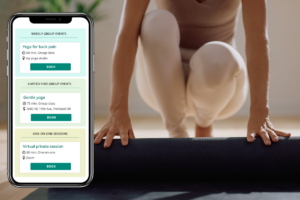
Leave A Comment?